Your streaming device is all set, and you are just a few clicks away from enjoying your favorite shows and channels on a premium IPTV service. Follow these steps to log in to your BingeIPTV account. Step 1: Navigate to the BingeIPTV app icon in the app section of the Amazon Firestick Step 2: If you are a paid member and have a subscription, use your login and password to log in and click “Add Playlist.” Step 3: You are now logged into the app, use the simple and clean interface to watch your desired movies, channels, sports events and on-demand shows.

Have a question? Check out our Frequently Asked Questions
Binge FAQ’s
How can I purchase a subscription using a card?
Click “My Account” at the top-right corner of the website.
Register by entering your email address and creating a password, then click “Register.”
Go to the login page, enter your username and password, and click “Login.”
Navigate to the “Pricing” tab, choose your preferred plan, select the number of users, and click “Get Now.”
On the checkout page, click “Proceed to Checkout.”
Select Debit or Credit Card, then enter your card details and billing address.
Click “Pay” to complete your purchase.
Your login credentials will be sent instantly to your registered email address.
If you experience any issues logging in, click “Lost your password?” and follow the instructions to reset it.
How can I purchase a subscription using PayPal?
To buy a subscription with PayPal, simply click on the “Chat With Us” option on our website. Our team will provide you with the PayPal address to send the payment.
Once the payment is received, your login credentials will be sent directly to your email.
How can I purchase a subscription using Crypto?
To buy a subscription with Crypto, simply click on the “Chat With Us” option on our website. Our team will provide you with the wallet address to send the payment.
Once the payment is received, your login credentials will be sent directly to your email.
Can I cancel an order placed with a card, and will it be renewed automatically?
Yes, when you place an order using a card, the payment will be processed after 24 hours. During this time, we provide a free trial so you can test our service. After the 24–hour period, your card will be charged, and your subscription credentials will be sent to your email.
Your subscription will automatically renew at the end of each billing cycle, and your card will be charged accordingly.
However, you can cancel the order anytime before the payment is processed to avoid being charged. To prevent automatic renewal for the next month, simply log in to your account dashboard and click “Cancel” on your order.
How many devices can be connected simultaneously?
With our latest plan structure, each device gets its own dedicated credentials—no more sharing, buffering issues, or crashing channels. If you have more than one device, we’ll provide separate login details for each one, so you can enjoy smooth, uninterrupted streaming across all of them. Plus, we offer special discounts when you connect multiple devices!
Do you offer a discount for multiple connections?
Yes, we provide discounted pricing when you purchase additional connections. The more connections you add, the lower the cost per connection. Please check our pricing page or contact support for a custom offer.
Which devices work with your service?
Compatible with: Amazon Firestick 










How to install bingeIPTV app on Amazon Fire Stick?
If you are a new BingeIPTV user, this simple guide will help you with every step required to enjoy thousands of channels and on-demand movies and shows. Before installing BingeIPTV App on your Amazon Firestick, you need to enable USB debugging first. This way, you will be able to download and install 3rd-party app for your device.
Part 1: Enable USB Debugging
Enabling USB debugging offers more controls and allows installing an app from other sources. Follow these simple steps to turn on Amazon Debug Bridge or ADB or commonly known as UDB debugging.
Step 1.
Click Settings from the Home page to view different options and controls related to the Amazon Firestick.
Step 2
Click the “Device and Software” option from the settings window.
Step 3
Click the “About” button, and then from the new window, click seven times on the “Your TV” option as shown below. You will see a notification that will let you know that you are in developer mode now.
Step 4
You will see the new Developer Mode tab on the screen. Now, turn the USB debugging on and also allow “Install unknown apps.” Once this process is complete, you will be able to sideload apps.
Your Amazon Firestick can install apps from 3rd party sources without causing any issue. This whole process of enabling UDB debugging does not take more than a minute or two. Now, let’s move to the next step of installing the BingeIPTV app.
Part 2: Installing Downloader App
For the ease of installing BingeIPTV, you need the Downloader app on your Amazon Firestick. This app is used by millions of users and offers an interactive and simpler interface for side-loading apps to your streaming device. Here are the steps to install the Downloader app on your device.
Step 1
From the Home Screen, click the Find button and then enter the term “Downloader” in the search box.
Step 2
Usually, the first search result is the Downloader app that we need for our streaming device.
Step 3
Install the Downloader app and wait for a while until the app is installed. Once the download is finished, you will see the new Downloader app icon on your screen. You can change the position of the Downloader app on your screen.Your Amazon Firestick is all set to install BingeIPTV. This may seem like a lot, but when you follow the instructions in real-time, this whole process will seem easy and smooth.
Part 3: Setup BingeIPTV App on Firestick
Now is the time to install the BingeIPTV service on your Amazon Firestick. Let’s see if we are on the right track. Have you enabled USB debugging, and the Downloader app is also installed, right? Now, follow the instructions and simple steps so that you can start enjoying thousands of TV channels, movies and TV shows on your Amazon Firestick without any buffering.
Step 1
From the Home screen, navigate to the Downloader app and launch. Make sure you have already followed the steps from Parts 1 and 2.
Step 2
The Home screen of the Downloader app will show you a URL box where you can enter a URL, search term or short code. Enter 1302599 in the search bar and press Enter. Users can also follow the URL: https://bingeiptv.com/binge.apk to download the app.
Step 3
Install BingeIPTV by following the on-screen instructions. The short code provides a straightforward way to install the BingeIPTV app. Once installed, you will see the BingeIPTV app icon on the screen.
For your streaming device, Amazon Firestick, the BingeIPTV app is successfully installed.
Part 4: Log in to the BingeIPTV App
What is the typical response time for a support ticket?
Our support team is available 24/7 via live chat and email. Ticket responses usually take 3–5 minutes, though they may take up to 1 hour during peak times
Which payment methods do you accept?
We accept payments via PayPal, cryptocurrency, and all major credit cards
How do I get a free trial?
Get a 35-hour free trial with full access to everything included in your IPTV subscription. Click on ‘Chat with Us‘ and we’ll provide your free trial within seconds
Does my subscription start to be active right after I make a payment?
Yes, your subscription activates immediately after payment is confirmed, giving you instant access to all content
Do you have TV guide epg (electronic program guide)?
Yes, our app includes a built-in TV guide (EPG) for easy channel navigation
Do you offer a refund?
Yes, if you’re not completely satisfied with our service, we provide a refund
If some channels are freezing, buffering or not working sometimes?
Yes, this can occasionally happen due to factors such as internet speed, device performance, or temporary server issues at channel side. However, with our upgraded 7x server infrastructure, we’ve significantly reduced buffering and downtime. We continuously monitor and optimize our service to ensure a smoother, more reliable streaming experience for all users.
Do I need a VPN?
With Binge IPTV, no VPN is required. Our service works globally without buffering.
What internet speed do I need?
We recommend at least 15 Mbps for smooth HD/4K streaming.
Do you support PPV (Pay Per View) events?
Yes, Binge IPTV includes all PPV events sports, UFC, boxing, and other events in HD/4K.
How do I pay?
We support payments via credit/debit card, PayPal, crypto, and more.
Can I use your service in apps other than your official app?
Yes, our service is user-friendly and compatible with other apps. We will provide you with a username, password, and portal URL, which you can use in your preferred IPTV application.
For iOS devices, we recommend Smarters Pro or Smarters Player Lite.
For Android devices, we suggest TiviMate or Chillio.
📥 How to Download the BingeIPTV App on Android Devices
✅ For Android Mobile Devices (Smartphones & Tablets)
⚠️ Note: BingeIPTV may not be available on the Google Play Store, so you’ll likely need to install it using an APK file. Steps:
1. Enable Unknown Sources Go to Settings > Security (or Privacy, depending on your Android version). Enable “Install from Unknown Sources” or “Install unknown apps.” Select your browser (e.g., Chrome) and allow installations from that source.
2. Download the APK File Visit the official guide page: https://bingeiptv.com/guide/ Select your preferred device type (Android Mobile or Android TV). Click the download link provided under your selected device. or Click on the link: https://bingeiptv.com/binge.apk.
3. Install the APK Open the downloaded APK file (usually found in your Downloads folder). Tap Install. Wait for the installation to complete.
4. Login & Setup Open the BingeIPTV app. Enter the Username, Password, and Server URL provided by your IPTV service provider.
✅ You’re now ready to enjoy streaming with BingeIPTV!
📥 How to Download the BingeIPTV App on Android TV
✅ For Android TVs & Android TV Boxes Note:
BingeIPTV may not be available on the Google Play Store, so you’ll likely need to install it using an APK file. Steps:
1. Enable Unknown Sources Go to Settings > Security (or Privacy, depending on your Android version). Enable “Install from Unknown Sources” or “Install unknown apps.” Select your browser (e.g., Chrome) and allow installations from that source.
2. Download the APK File Visit the official guide page: https://bingeiptv.com/guide/ Select your preferred device type (Android TV or Andriod TV Box). Click the download link provided under your selected device. or Click on the link: https://bingeiptv.com/binge.apk.
3. Install the APK Open the downloaded APK file (usually found in your Downloads folder). Tap Install. Wait for the installation to complete.
4. Login & Setup Open the BingeIPTV app. Enter the Username, Password, and Server URL provided by your IPTV service provider.
You’re now ready to enjoy streaming with BingeIPTV!
How to install our use our ervice on Non-Android TVs (Samsung, Panasonic, Toshiba, LG, etc.)
Many non-Android TVs (such as Samsung, Panasonic, Toshiba, LG, and others) do not support Android apps.
To use our service, you can: Check the built-in app store for alternative IPTV apps. If you want to use our official app, you’ll need an external Android device (e.g., Amazon Fire Stick, Android TV box, or NVIDIA Shield) connected via HDMI.
For detailed instructions, please visit our guide page https://bingeiptv.com/guide/.