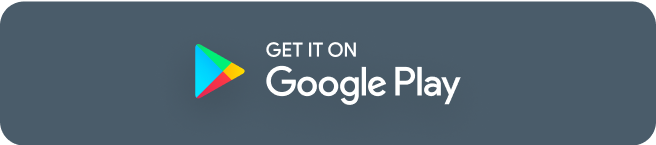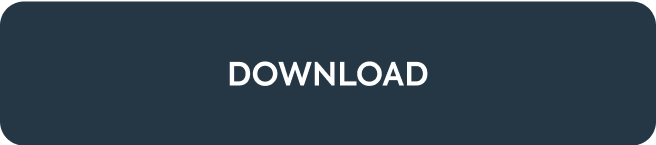Your streaming device is all set, and you are just a few clicks away from enjoying your favorite shows and channels on a premium IPTV service. Follow these steps to log in to your BingeIPTV account. Step 1: Navigate to the BingeIPTV app icon in the app section of the Amazon Firestick Step 2: If you are a paid member and have a subscription, use your login and password to log in and click “Add Playlist.” Step 3: You are now logged into the app, use the simple and clean interface to watch your desired movies, channels, sports events and on-demand shows.
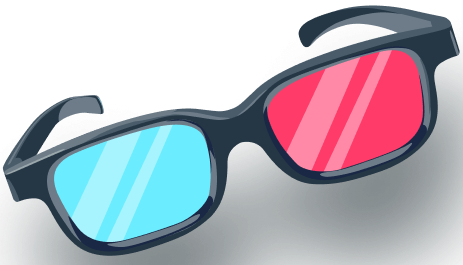
HOW TO INSTALL THE BINGEIPTV APP ON DIFFERENT DEVICES
Binge Guide
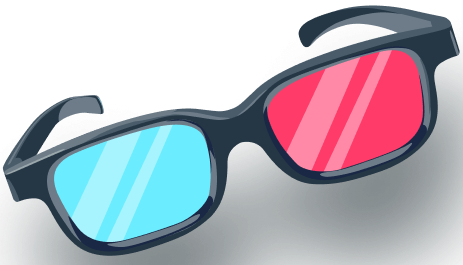

📥 How to Download the BingeIPTV App on Android Devices
✅ For Android Mobile Devices (Smartphones & Tablets)
Note: BingeIPTV may not be available on the Google Play Store, so you’ll likely need to install it using an APK file.
Steps:
1. Enable Unknown Sources
Go to Settings > Security (or Privacy, depending on your Android version).
Enable “Install from Unknown Sources” or “Install unknown apps.”
Select your browser (e.g., Chrome) and allow installations from that source.
2. Download the APK File
Visit the official guide page: https://bingeiptv.com/guide/
Select your preferred device type (Android Device).
Click the download link provided under your selected device.
3. Install the APK
Open the downloaded APK file (usually found in your Downloads folder).
Tap Install.
Wait for the installation to complete.
4. Login & Setup
Open the BingeIPTV app.
Enter the Username, Password, and Server URL provided by your IPTV service provider.
You’re now ready to enjoy streaming with BingeIPTV!
📥 How to Download the BingeIPTV App on Android TV
✅ For Android TVs & Android TV Boxes
Note: BingeIPTV may not be available on the Google Play Store, so you’ll likely need to install it using an APK file.
Steps:
1. Enable Unknown Sources
Go to Settings > Security (or Privacy, depending on your Android version).
Enable “Install from Unknown Sources” or “Install unknown apps.”
Select your browser (e.g., Chrome) and allow installations from that source.
2. Download the APK File
Visit the official guide page: https://bingeiptv.com/guide/
Select your preferred device type (Android TV or Andriod TV Box).
Click the download link provided under your selected device.
3. Install the APK
Open the downloaded APK file (usually found in your Downloads folder).
Tap Install.
Wait for the installation to complete.
4. Login & Setup
Open the BingeIPTV app.
Enter the Username, Password, and Server URL provided by your IPTV service provider.
You’re now ready to enjoy streaming with BingeIPTV!
📺 Installing Android Apps (APKs) on LG TVs – What You Need to Know

- LG Smart TVs typically run on webOS.
webOS does not support APK installation, which is the format used for Android apps.

Use the LG Content Store
- Access and install official apps directly via the LG Content Store.
- Limited to apps approved and available for webOS.
To run Android apps (including IPTV apps like BingeIPTV), use:
Android TV box
Amazon Fire Stick
NVIDIA Shield
Google Chromecast with Google TV


Only Android-based TVs (e.g., Sony Android TV, some Toshiba models) allow APK installation.
LG, Samsung, and other non-Android brands do not support APKs natively.
Recommendation:
If you wish to use Android-based apps, including IPTV services, on your LG TV, we recommend connecting an external Android streaming device via HDMI. This will allow you to run apps like BingeIPTV and other alternative IPTV apps seamlessly.
📺 Installing Our App on Non-Android TVs (e.g., Samsung, Panasonic)

Many popular smart TV brands, such as Samsung and Panasonic, do not run on Android OS. Instead, they use their own proprietary operating systems, which do not support direct APK installation.

Operating System: Tizen OS
APK Support:
Not supported
Installation Options:
Install available apps via the Samsung App Store.
To use Android apps (e.g., IPTV services), connect an external Android device (e.g., Android TV box, Fire Stick) via HDMI.

Operating System: Proprietary system or a variant of webOS
APK Support:
Not supported
Installation Options:
Use the Panasonic App Store to install available apps.
To access Android apps, use an external Android device (e.g., Android TV box, Fire Stick) via HDMI.

✅ Supported only on Android-based TVs, such as:
Sony Android TVs
Certain Toshiba models
❌ Not supported on non-Android TVs like:
Samsung (Tizen)
Panasonic (Proprietary OS)
Recommendation:
If you wish to use Android-based apps, including IPTV services, on your Samsung or Panasonic TV, we recommend connecting an external Android streaming device via HDMI. This will allow you to run apps like BingeIPTV and other alternative IPTV apps seamlessly.
How to install bingeIPTV app on Amazon Fire Stick?
If you are a new BingeIPTV user, this simple guide will help you with every step required to enjoy thousands of channels and on-demand movies and shows. Before installing BingeIPTV App on your Amazon Firestick, you need to enable USB debugging first. This way, you will be able to download and install 3rd-party app for your device.
Part 1: Enable USB Debugging
Enabling USB debugging offers more controls and allows installing an app from other sources. Follow these simple steps to turn on Amazon Debug Bridge or ADB or commonly known as UDB debugging.
Step 1.
Click Settings from the Home page to view different options and controls related to the Amazon Firestick.
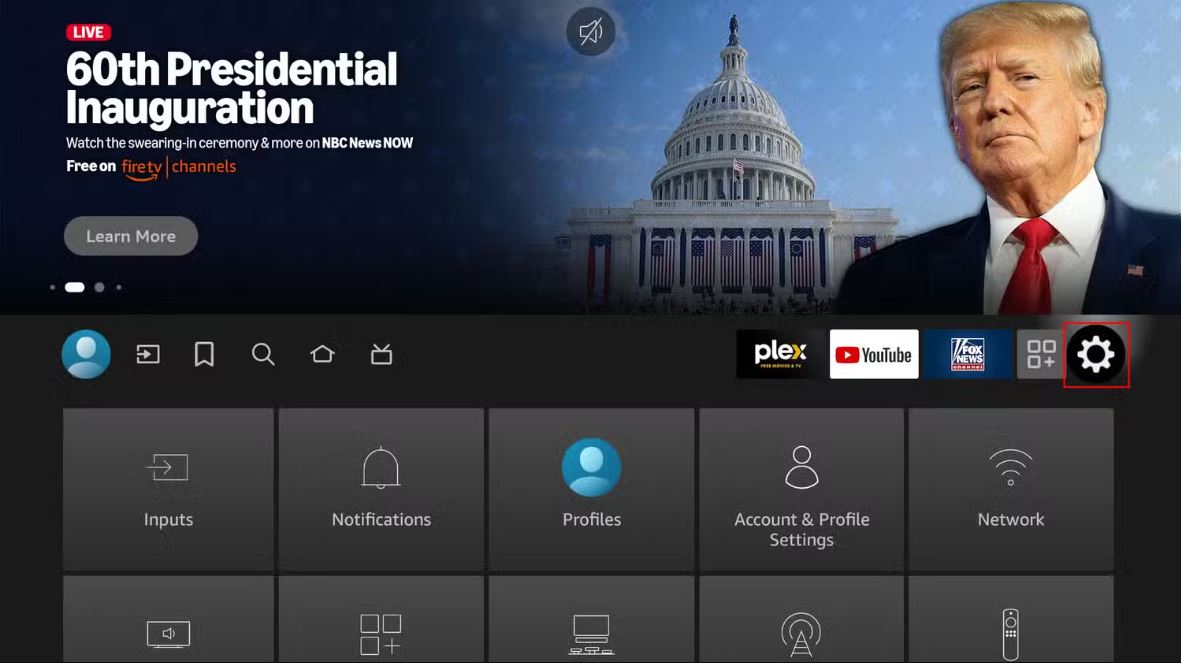
Step 2
Click the “Device and Software” option from the settings window.
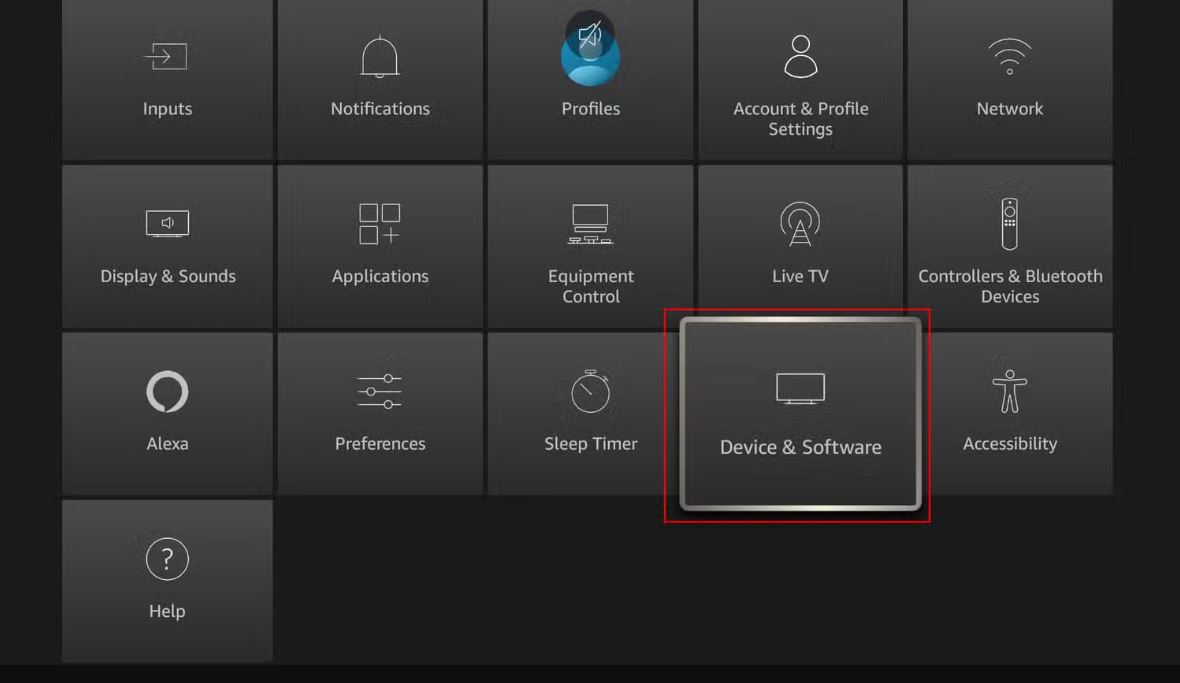
Step 3
Click the “About” button, and then from the new window, click seven times on the “Your TV” option as shown below. You will see a notification that will let you know that you are in developer mode now.
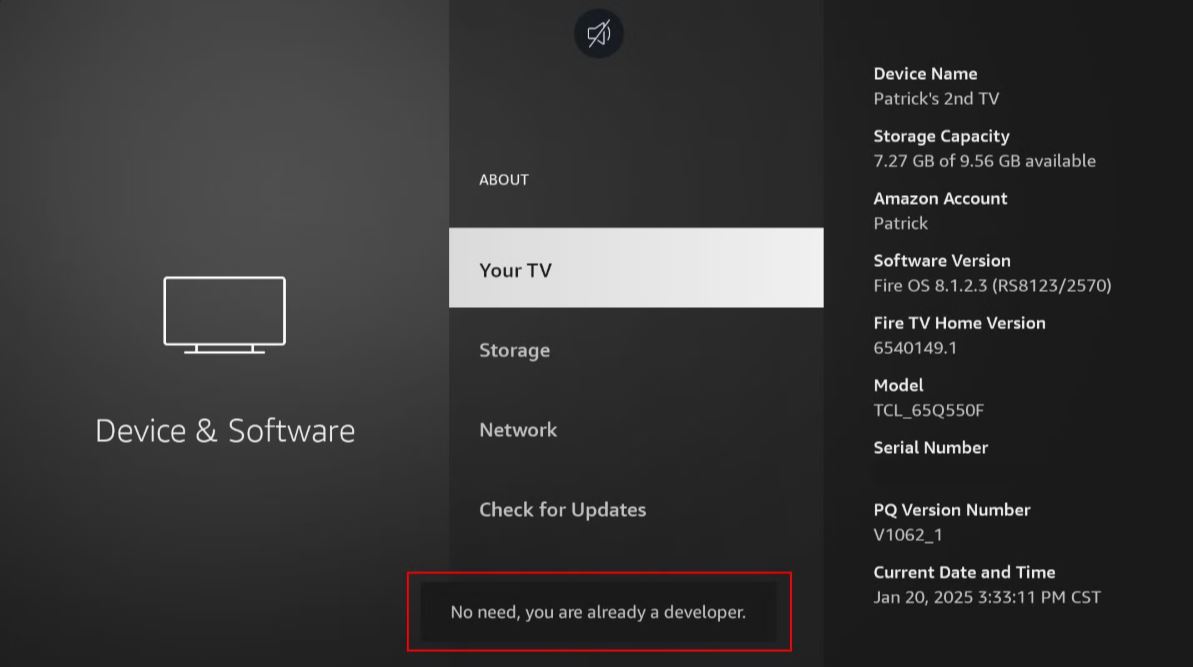
Step 4
You will see the new Developer Mode tab on the screen. Now, turn the USB debugging on and also allow “Install unknown apps.” Once this process is complete, you will be able to sideload apps.
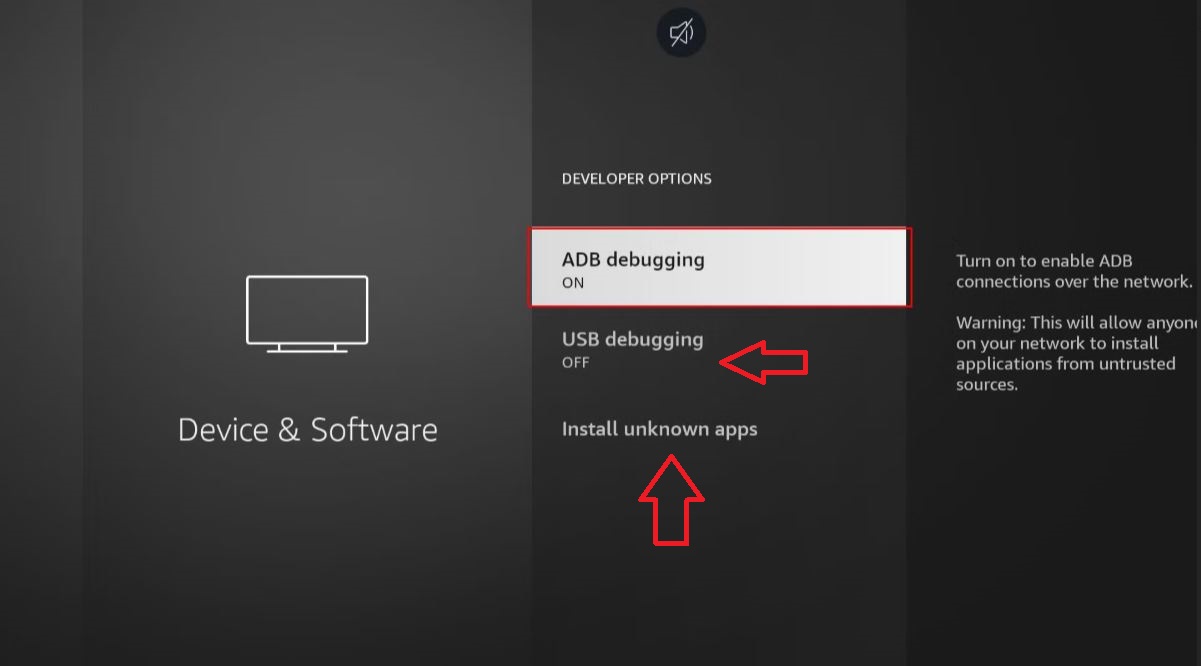 Your Amazon Firestick can install apps from 3rd party sources without causing any issue. This whole process of enabling UDB debugging does not take more than a minute or two. Now, let’s move to the next step of installing the BingeIPTV app.
Your Amazon Firestick can install apps from 3rd party sources without causing any issue. This whole process of enabling UDB debugging does not take more than a minute or two. Now, let’s move to the next step of installing the BingeIPTV app.
Part 2: Installing Downloader App
For the ease of installing BingeIPTV, you need the Downloader app on your Amazon Firestick. This app is used by millions of users and offers an interactive and simpler interface for side-loading apps to your streaming device. Here are the steps to install the Downloader app on your device.
Step 1
From the Home Screen, click the Find button and then enter the term “Downloader” in the search box.

Step 2
Usually, the first search result is the Downloader app that we need for our streaming device.
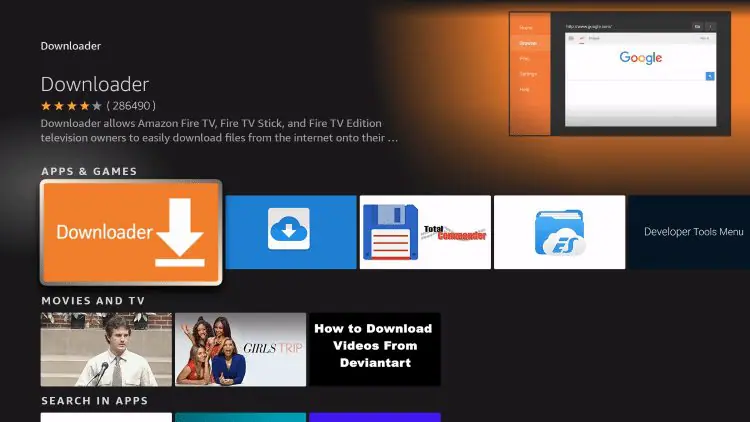
Step 3
Install the Downloader app and wait for a while until the app is installed. Once the download is finished, you will see the new Downloader app icon on your screen. You can change the position of the Downloader app on your screen.
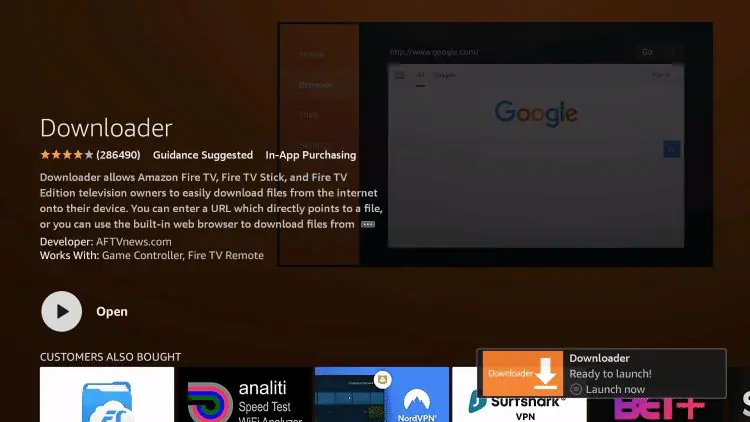 Your Amazon Firestick is all set to install BingeIPTV. This may seem like a lot, but when you follow the instructions in real-time, this whole process will seem easy and smooth.
Your Amazon Firestick is all set to install BingeIPTV. This may seem like a lot, but when you follow the instructions in real-time, this whole process will seem easy and smooth.
Part 3: Setup BingeIPTV App on Firestick
Now is the time to install the BingeIPTV service on your Amazon Firestick. Let’s see if we are on the right track. Have you enabled USB debugging, and the Downloader app is also installed, right? Now, follow the instructions and simple steps so that you can start enjoying thousands of TV channels, movies and TV shows on your Amazon Firestick without any buffering.
Step 1
From the Home screen, navigate to the Downloader app and launch. Make sure you have already followed the steps from Parts 1 and 2.
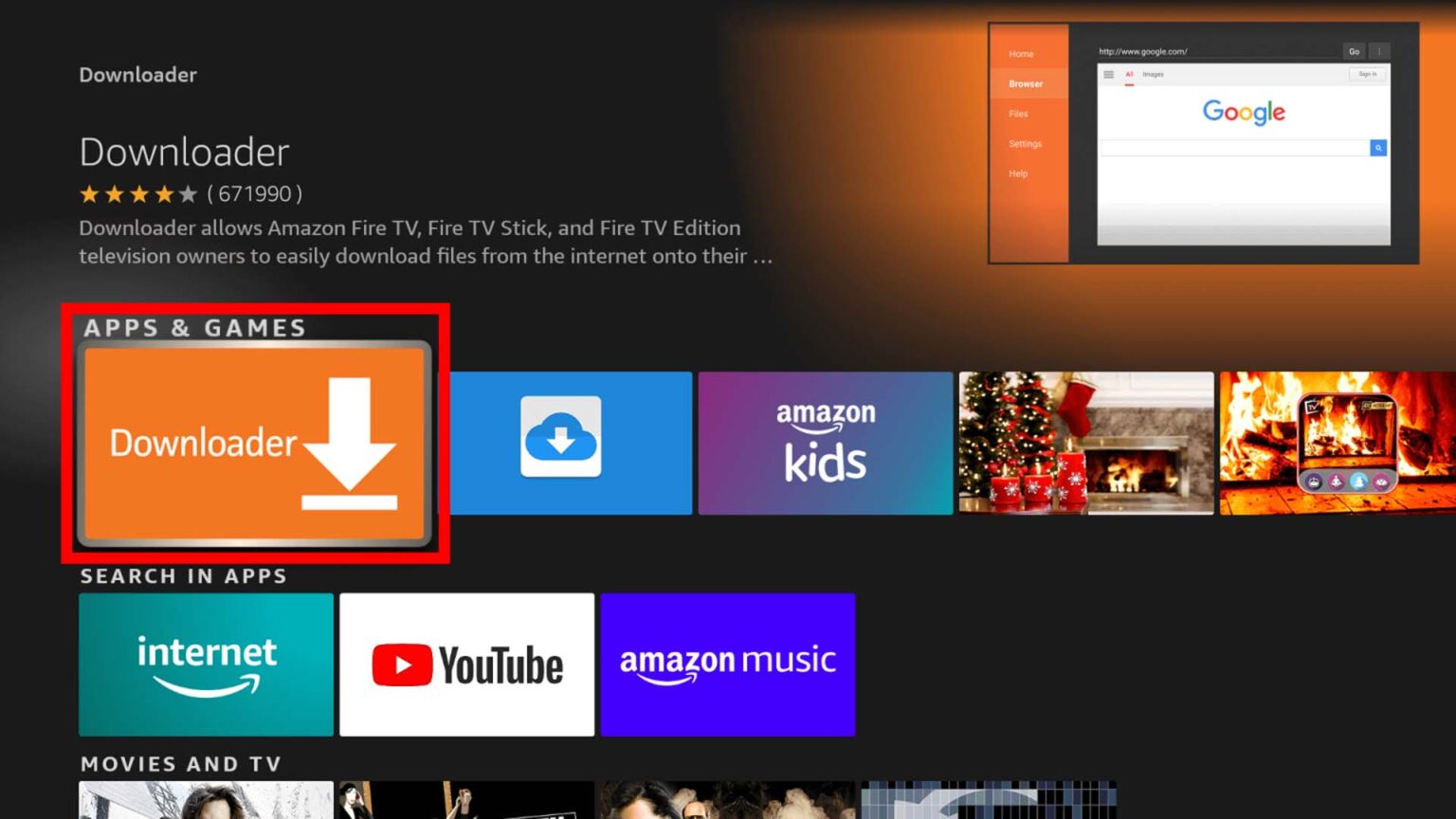
Step 2
The Home screen of the Downloader app will show you a URL box where you can enter a URL, search term or short code. Enter 1302599 in the search bar and press Enter. Users can also follow the URL: https://bingeiptv.com/binge.apk to download the app.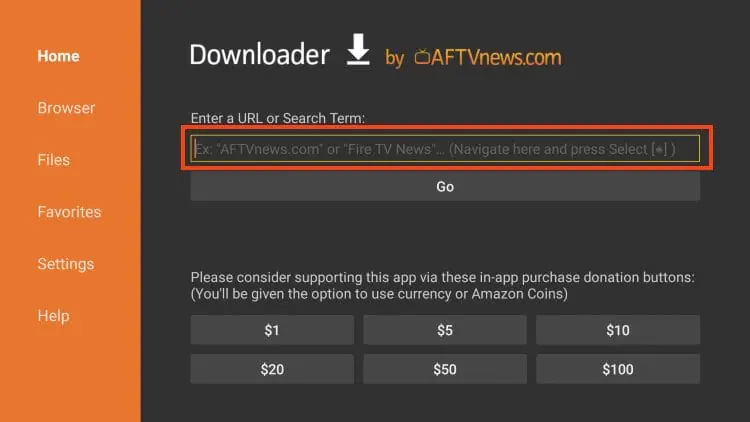
Step 3
Install BingeIPTV by following the on-screen instructions. The short code provides a straightforward way to install the BingeIPTV app. Once installed, you will see the BingeIPTV app icon on the screen.
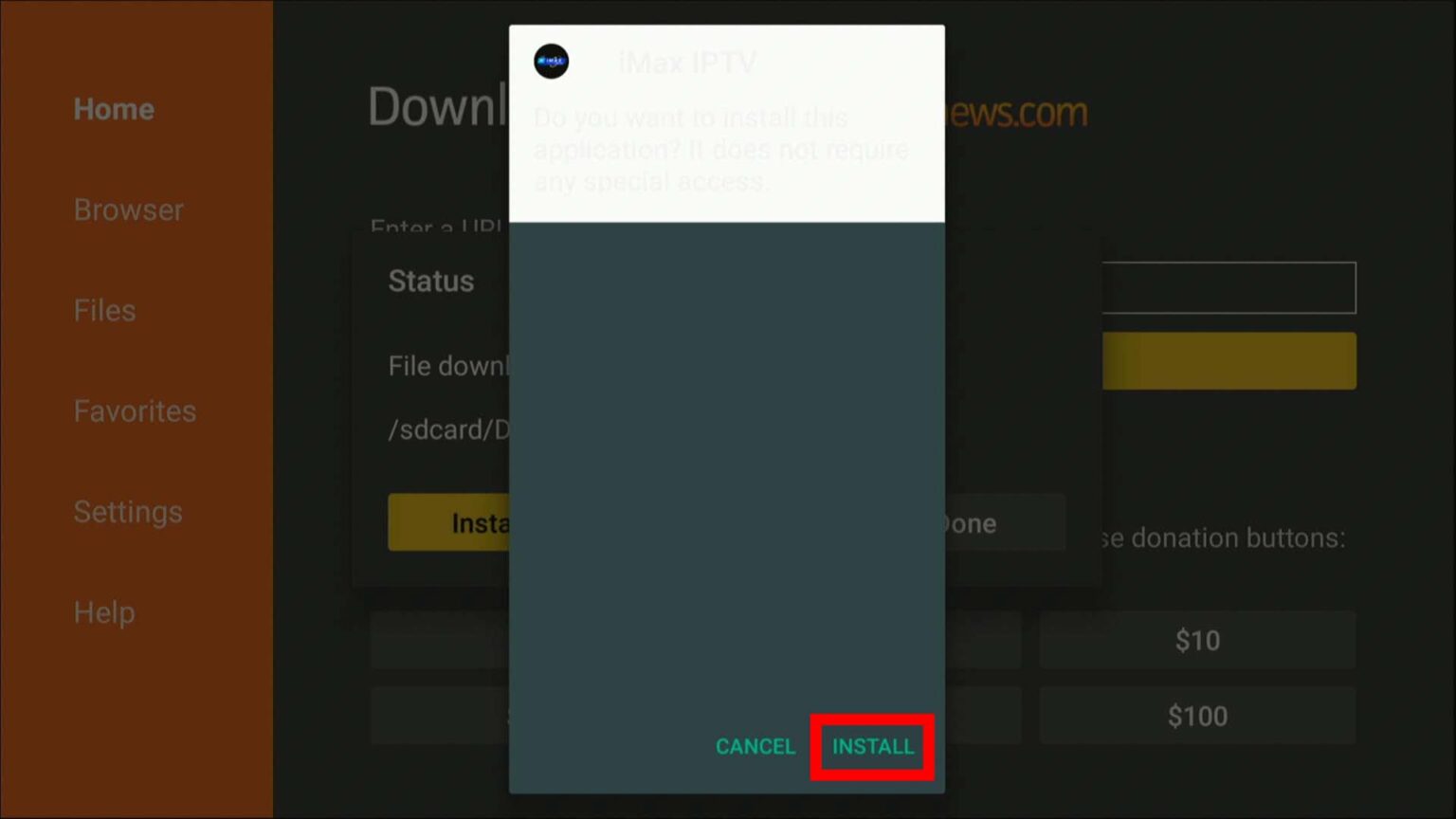
For your streaming device, Amazon Firestick, the BingeIPTV app is successfully installed.
Part 4: Log in to the BingeIPTV App